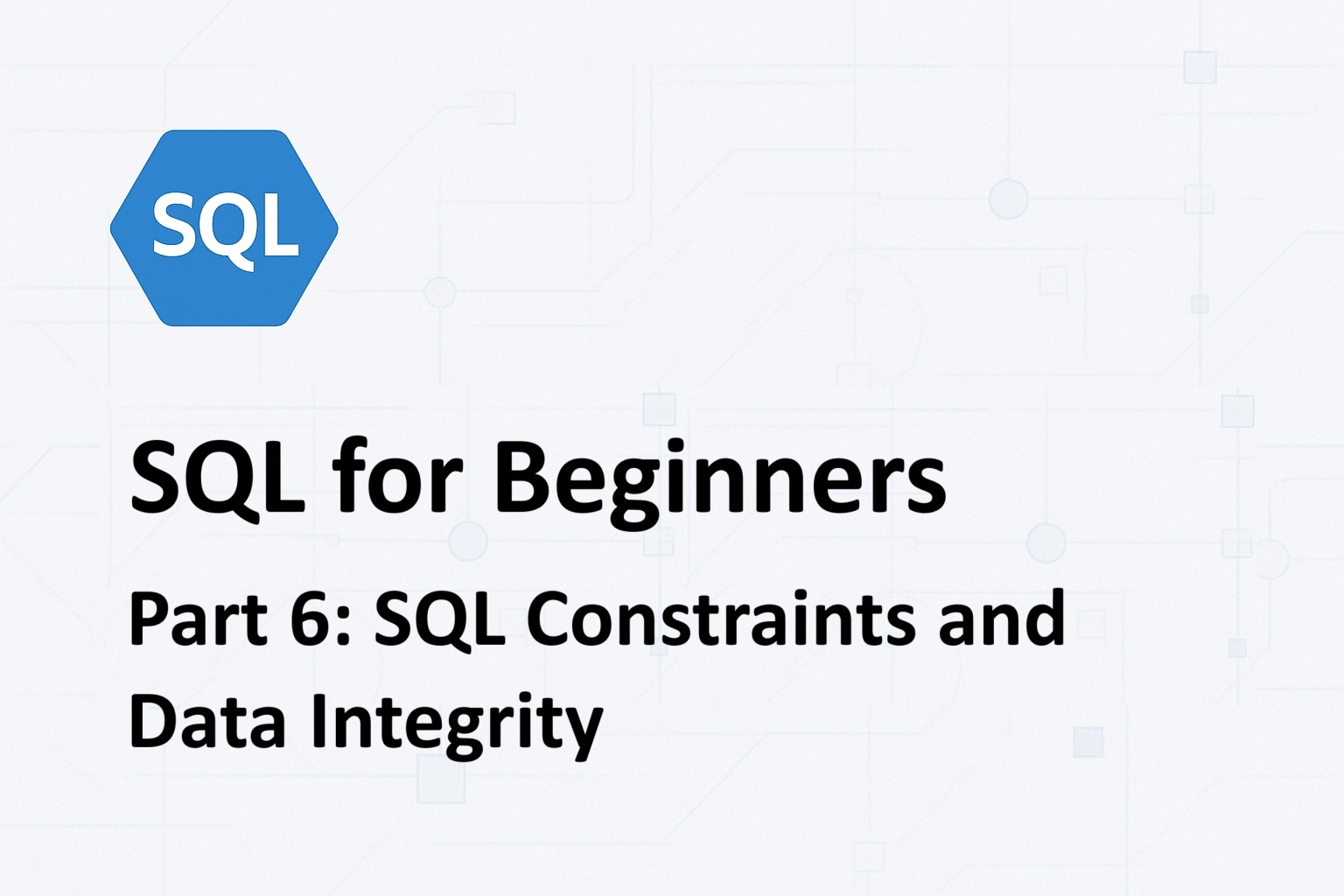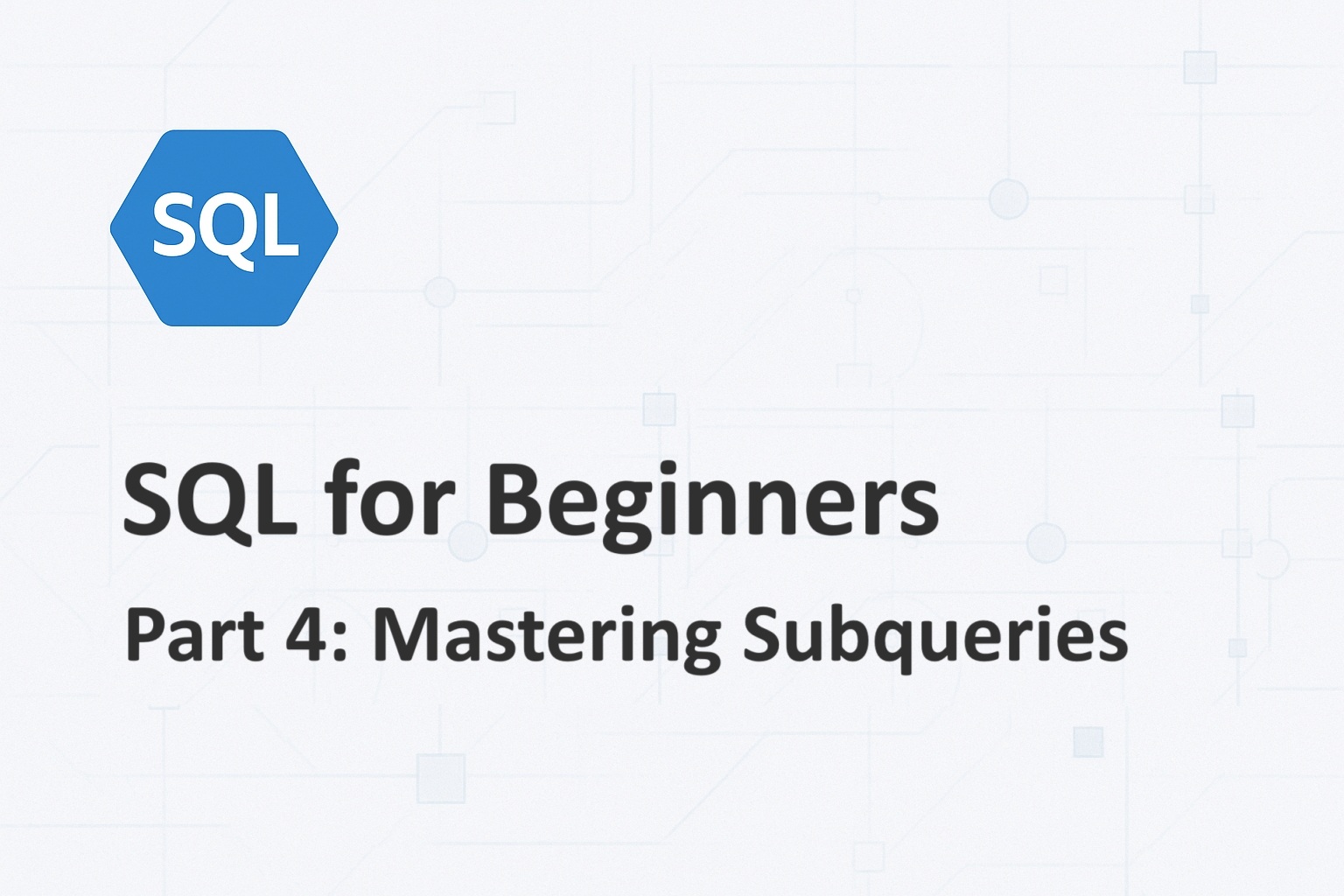Why should Mac users be left out? So I ported Re:Link from Windows to Mac
Re:Link for Mac is a Browser, except that it doesn’t open any website; instead, it redirects the request to other installed browsers in the system based on customizable rules.
Re:Link for Windows was released sometime in July 2021, and since then I have been thinking of porting it to Mac as well. I am not an Apple guy and never owned or used a Mac up until a month ago. The biggest challenge was choosing the technology stack. I am not familiar with Mac development so I had no idea of Cocoa/Swift. But luckily, Microsoft has made Visual Studio available for Mac as well. Visual Studio for Mac, along with the Xamarin.Mac framework makes it easy to develop desktop applications for MacOS.
Unlike its Windows counterpart, Re:Link for Mac does not autodetect the installed browsers in your Mac. The supported browsers are configured in Config/Browsers.json and you can add your own.
Version 1 supports the following browsers:
- Safari
- Firefox
- Google Chrome
- Microsoft Edge
- Brave
Contents
Step 1
Download the latest version of Re:Link for Mac from the GitHub Release page. Go to the Downloads page to see how to download binaries and the source code.
Step 2
Open the .pkg file to install Re:Link for Mac on your Mac, and follow the instructions in the installer.
Step 3
Run the Re:Link app. On the first run, it registers itself as a Browser and is ready to open Urls.
Step 4
Open System Preferences, click General and change the default browser to Re:Link.app as highlighted in red here.

Step 5
Start adding rules:
Match Type determines how the url pattern must be treated while evaluating the rules.

Url is where you specify the actual url or the url pattern.
Browser determines which browser is used with the rule.

The settings are applied as soon as you save the rule.
Rules are evaluated in the order the appear in the list. Make sure that if you’re adding multiple entries for the same domain, the most specific entries are at the top and the least specific entries are at the bottom.
For example, if microsoft.com is at position 0 with ‘Contains‘ Match Type and microsoft.com/subscriptions is at position 1 with any Match Type, microsoft.com/subscriptions would be opened based on rules from entry 0 since it satisfies the rule first and further rules will not be evaluated. To change the behavior, move microsoft.com/subscriptions above microsoft.com. I hope you get the idea.
You can change the order of entries by clicking the Up and Down arrow buttons. Entries can be deleted by clicking the Delete button.

If none of the rules match the provided url, then the Fallback Browser selected at the bottom will be used.

Checking ‘Use this browser for all Urls (ignore rules)‘ would bypass all rules and use that browser for all urls as if it was the default browser.
Step 5
Once all the rules are created, try them out by opening urls by clicking links in apps like your Email client, Slack or WhatsApp. When Re:Link open a url, it shows a notification similar to this:

Head on to Re:Link for Mac to learn how to download and set up the app in your Mac. This is an open source app and you can download the source code from GitHub.