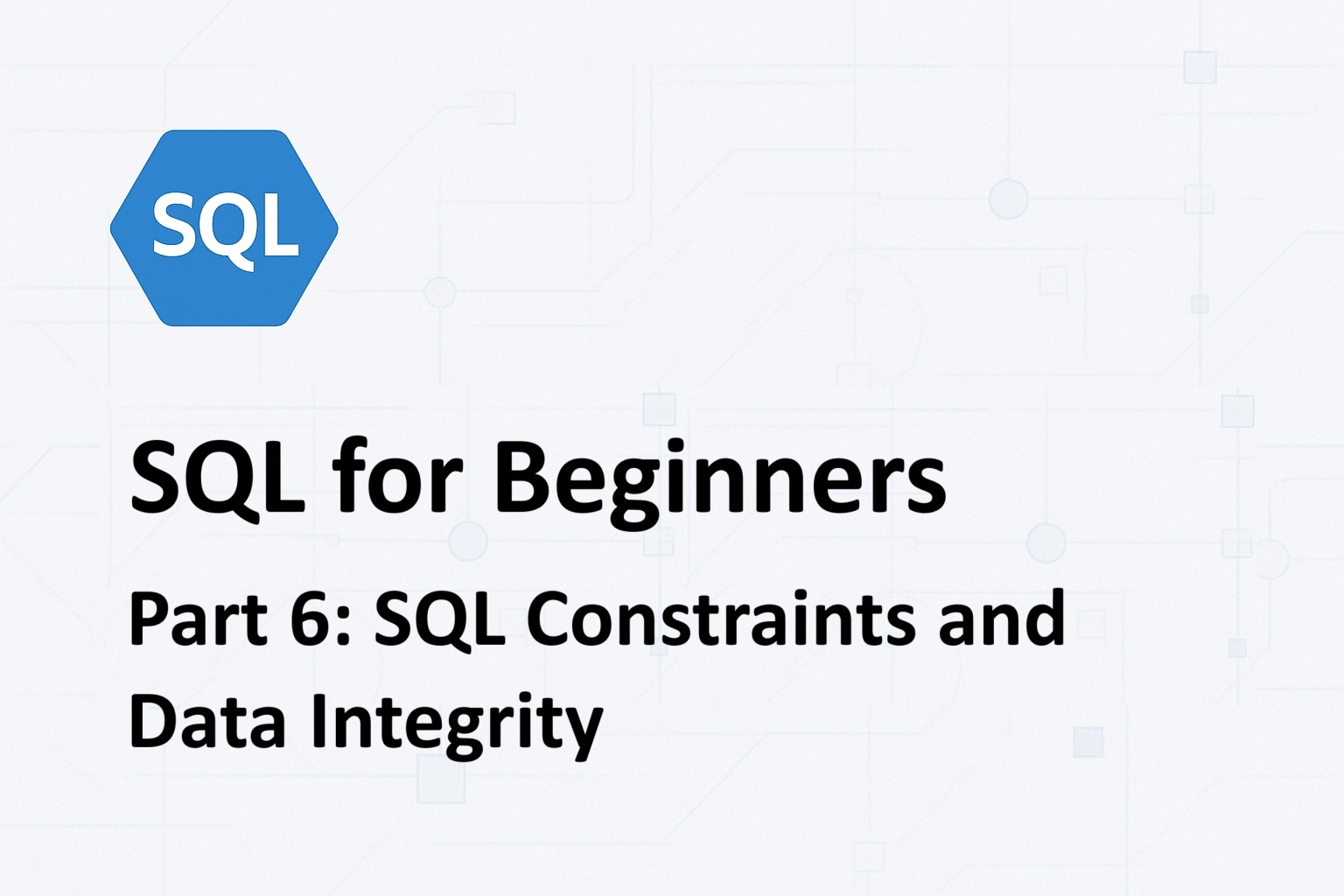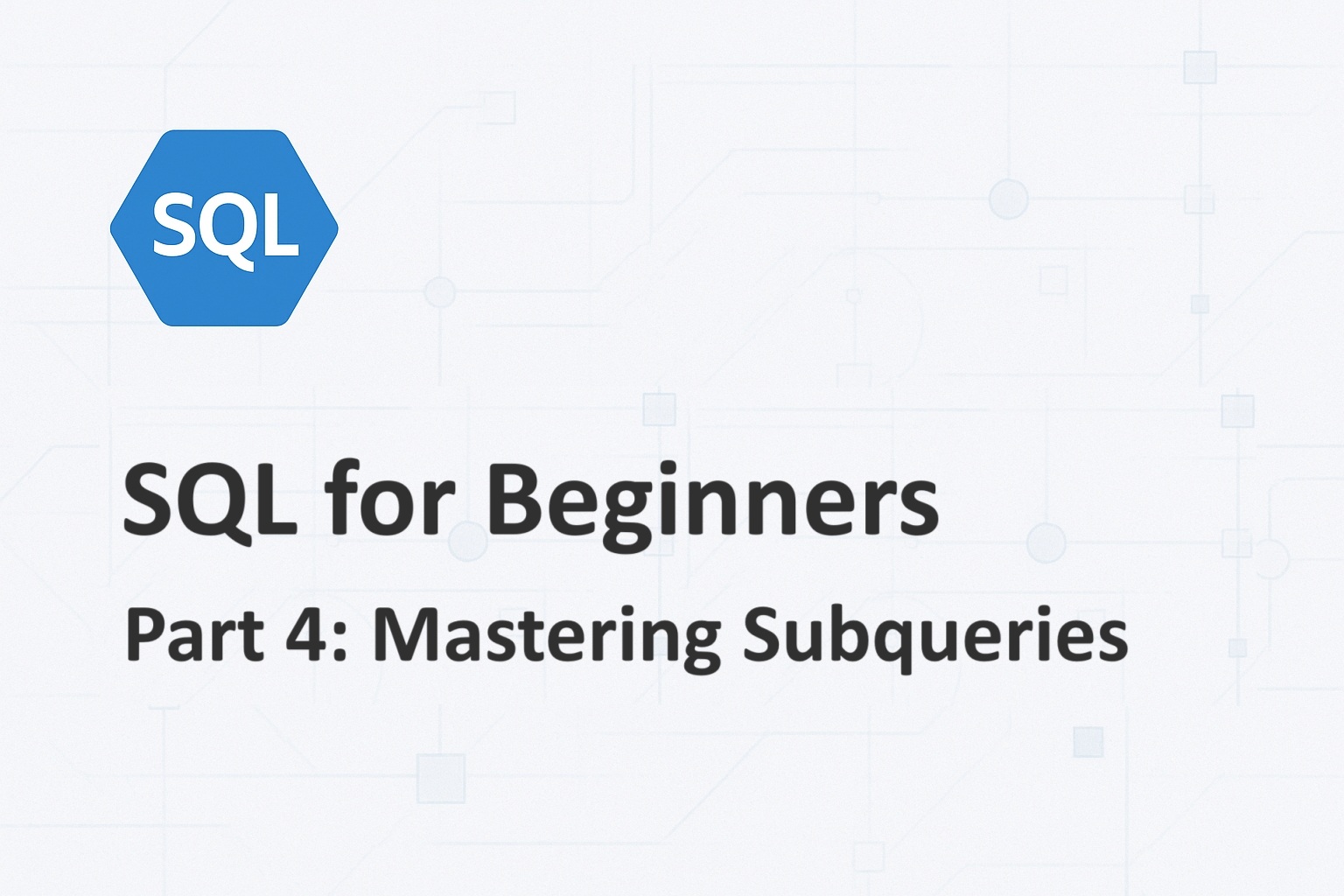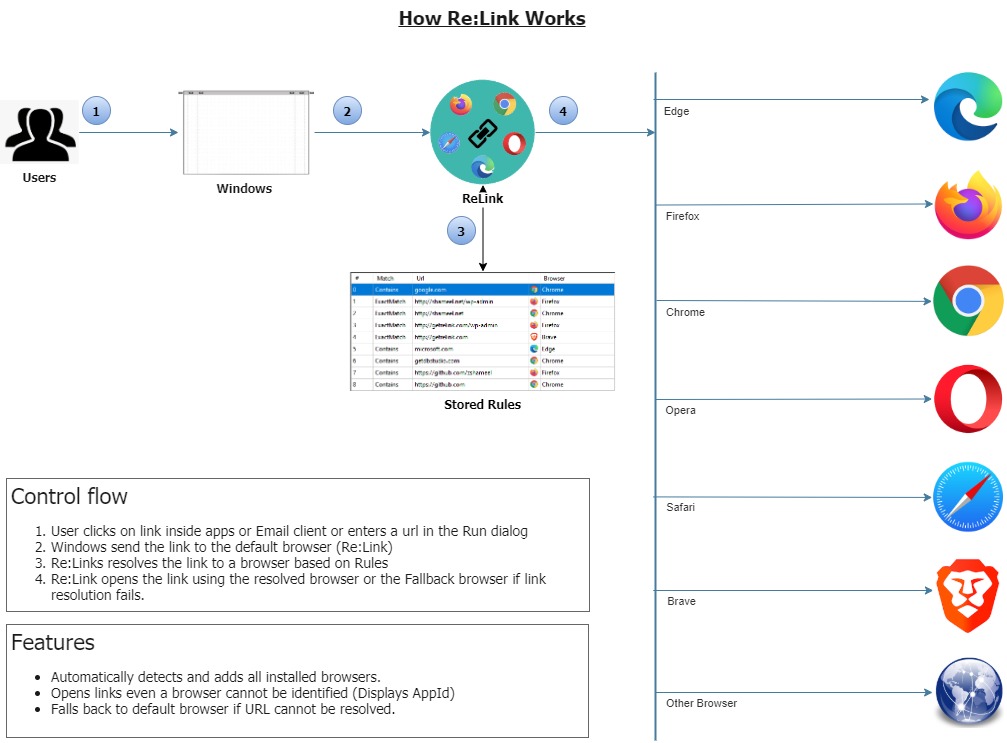
The annoying thing with the default browser in Windows is that when you click on a link in Slack, WhatsApp, Email client or any other app, it always opens in the default browser. When you want to open a specific link in a different browser for some reason, you have to manually copy the link and then open the desired browser and paste the link and click Go.
How about having multiple default browsers? How about intercepting the link click and redirecting the link to the desired browser based on some rules? For example, google.com opens in Chrome, while outlook.com opens in Edge and github.com in Firefox? That’s exactly what Re:Link does.
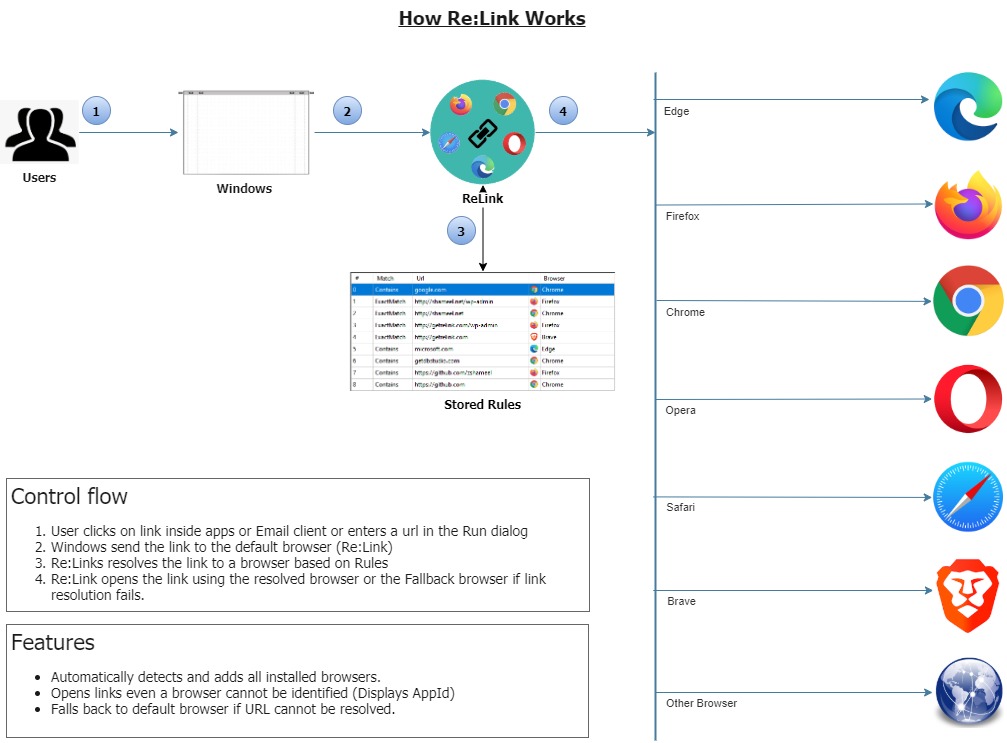
Re:Link is a Browser bootstrap app that registers itself as a browser in your machine, intercepts your URL requests and link clicks; and open them in different browsers (Chrome, Firefox, Edge, etc.) based on a set of predefined rules. Re:Link runs on Windows 8 and above and is open source. You can download the source code and binaries from GitHub.
Using different browsers helps reduce desktop clutter by reducing the number of tabs in each browser. It also allows you to use specific browsers for specific websites because some sites work better in specific browsers.
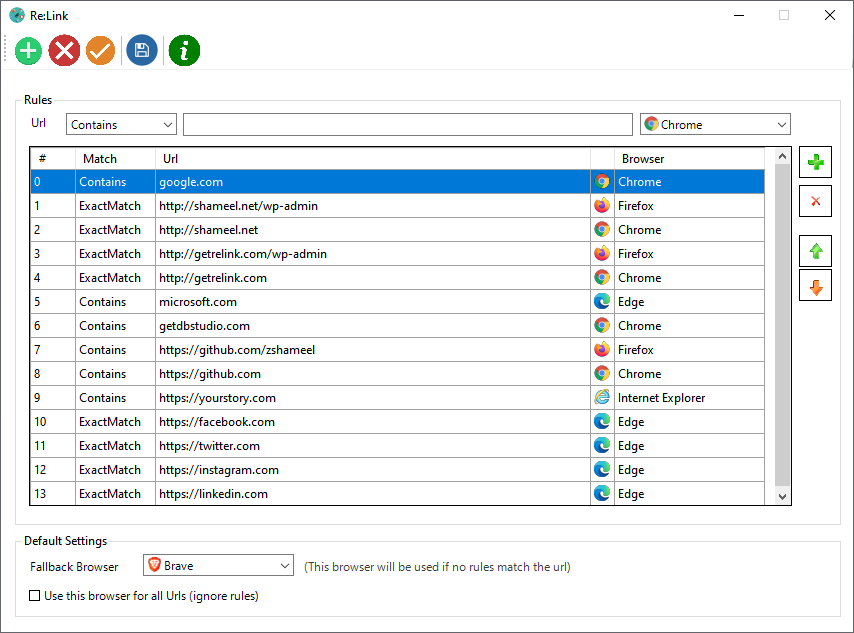
Here is the simple rule that I use:
Edge: Social Media, Email and Collaboration, Microsoft stuff.
Firefox: Dev-related search, GitHub, StackOverflow and other Developer activities and Open Source stuff.
Chrome: General search, Storage, Documents, Testing & validation, Google stuff.
Brave: Things I wouldn’t like being tracked.
Note that Re:Link need not be running all the time for this to work. It intercepts url requests and link clicks on the fly and opens it in your favorite browsers. When it intercepts a link and opens it, it displays a Toast message like this to help you validate and adjust the rules.

#csharp #dotnet #browsers #opensource
Sounds exciting? Head on to Re:Link to know how to download and setup the app. Try it out and let me know what you think about it.