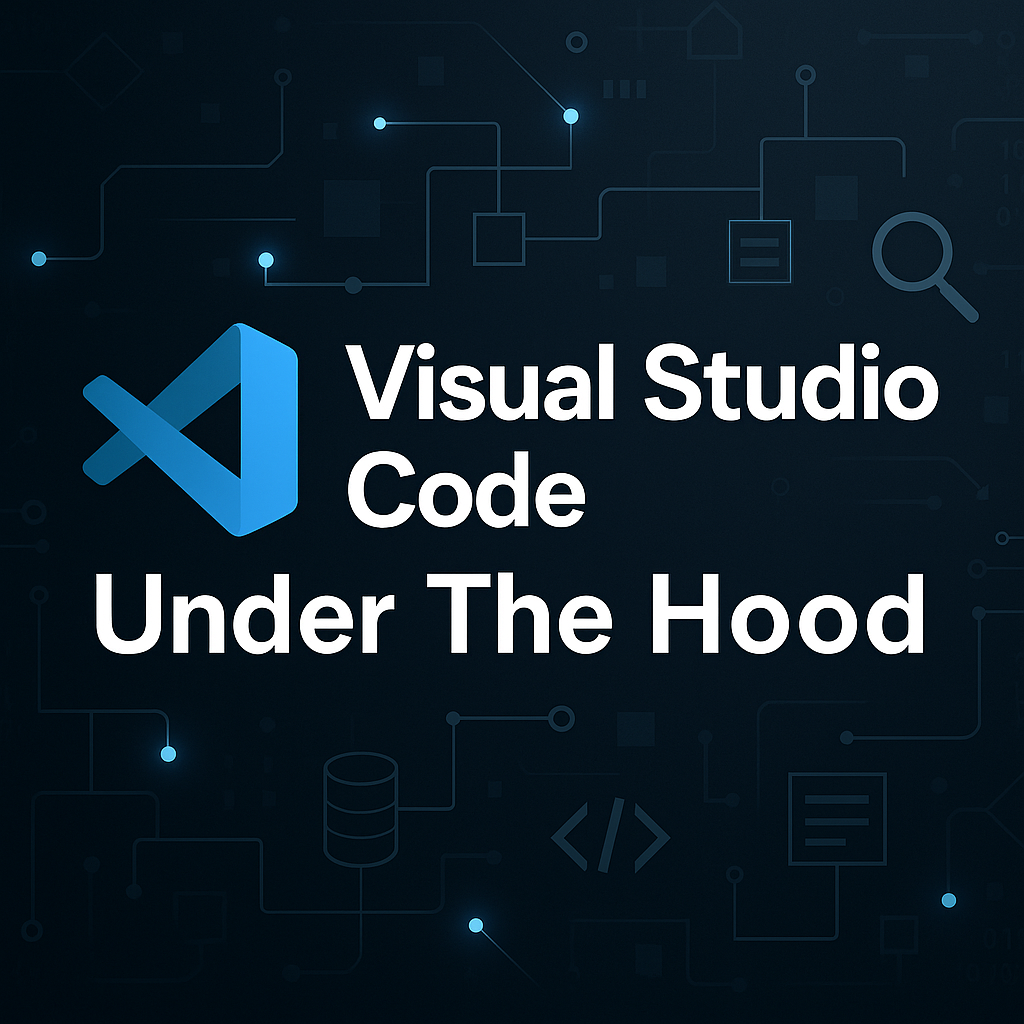
Visual Studio Code (VS Code) has revolutionized code editing since its 2015 debut, now used by over 70% of developers according to Stack Overflow surveys. But what makes this Electron-based editor so fast and extensible? This in-depth guide explores VS Code’s architecture, performance optimizations, and extensibility model that set it apart from traditional IDEs.
Contents
What is Visual Studio Code?
Visual Studio Code (VS Code), introduced by Microsoft in 2015, is a free, open-source, and cross-platform code editor. VS Code is often compared to full IDEs like Visual Studio or IntelliJ; however, it is fundamentally a modular text editor that offers powerful development features through extensions and standardized protocols.
VS Code has become the go-to code editor for millions of developers. It’s fast, extensible, and packed with features, but have you ever wondered how it all works behind the scenes? In this article, we’ll take a deep dive into the architecture of VS Code, exploring the core components and the powerful protocols that enable its rich developer experience.
Why Developers Should Understand VS Code Architecture
For developers, especially extension creators and contributors, understanding the architecture of VS Code helps:
- Build better extensions: Knowing how the extension host works ensures efficient plugin development.
- Troubleshoot issues: Debug slow startups, extension crashes, or broken features.
- Optimize configurations: Use workspace settings, tasks, and launch files more effectively.
- Enhance performance: Identify which extensions or settings affect speed and memory.
- System Design Lessons: Learn System Design best practices to follow in your own projects
High-Level Architecture of VS Code
At a high level, VS Code follows a multi-process architecture consisting of:
- The main process for application management.
- Renderer processes for UI rendering.
- A dedicated extension host.
- Language servers and debug adapters.
Each of these components runs in isolation and communicates asynchronously, ensuring stability and responsiveness.
Core Technology Stack and Key Components
Electron
Electron is a popular open-source framework that allows developers to build cross-platform desktop applications using web technologies like HTML, CSS, and JavaScript. At its core, Electron combines Chromium for rendering the UI and Node.js for backend integration, enabling seamless access to native system APIs from a JavaScript environment. This makes it especially appealing to web developers who want to transition to desktop app development without learning a new tech stack. Applications like Visual Studio Code, Slack, and Discord are built with Electron, demonstrating its capability to support robust, scalable, and feature-rich desktop apps.
Node.js Backend
The backend logic runs on Node.js, handling operations such as file I/O, terminal integration, and extension loading. It runs in the main process, orchestrating everything behind the scenes.
Node.js is a lightweight, event-driven runtime built on Chrome’s V8 JavaScript engine, designed for building fast and scalable network applications. Unlike traditional server-side technologies, Node.js uses a non-blocking, asynchronous I/O model, allowing developers to handle thousands of concurrent connections with minimal overhead. This makes it an ideal choice for real-time applications such as chat servers, streaming services, and RESTful APIs. With its npm ecosystem, developers have access to a massive library of reusable packages, significantly accelerating development. Its JavaScript foundation also enables full-stack development using a single language across both client and server.
Monaco Editor
Monaco is the powerful code editor that drives the core editing experience in Visual Studio Code. Built entirely in TypeScript, Monaco brings many of the features developers expect from a full IDE directly to the browser or lightweight environments. Designed for high performance and extensibility, Monaco supports rich language features via the Language Server Protocol (LSP) and integrates smoothly with custom configurations and themes. Its modular design allows developers to embed a VS Code-like editing experience in web applications, making it a popular choice for building browser-based developer tools, online playgrounds, and cloud Ides. Features include:
- Syntax highlighting
- IntelliSense (auto-completion)
- Code folding
- Multiple cursors
- Error squiggles
Extension Host
The Extension Host in Visual Studio Code is a dedicated Node.js process that runs all activated extensions separately from the main editor UI. This design ensures that any faulty or long-running extension code doesn’t block or crash the core interface, maintaining overall performance and stability. Extensions communicate with the editor through a well-defined API, using inter-process communication (IPC) channels to exchange messages with the main process and other services like the language server. By isolating extensions into their own environment, VS Code enables developers to build powerful tools, from syntax highlighters to debuggers and linters, without compromising the responsiveness or integrity of the editor itself.
The VS Code extension system is a modular and event-driven framework that allows developers to enhance and customize nearly every aspect of the editor. Each extension is defined by a package.json manifest, which declares its capabilities, activation events, and dependencies. Extensions are typically written in JavaScript or TypeScript and run inside a sandboxed Extension Host process, ensuring isolation from the core editor for stability and performance. Through the robust VS Code API, extensions can interact with the editor’s UI, commands, workspace, terminals, and even external processes. This extensibility model has fostered a vibrant ecosystem, with thousands of community and official extensions supporting languages, themes, debuggers, linters, and developer workflows. Whether you’re integrating a new language server or building custom tools, the extension system empowers developers to tailor VS Code into a highly personalized and powerful development environment.
Language Server Protocol (LSP)
The Language Server Protocol (LSP) is a standardized communication protocol between development tools (editors and IDEs) and language-specific servers that provide rich programming features such as auto-completion, go-to-definition, hover tooltips, syntax validation, and refactoring. LSP decouples the editor from the language logic, allowing any editor that implements the protocol to work with any language server that supports it.
For example, when you type a dot after a variable, VS Code sends a textDocument/completion request to the language server, which responds with context-aware suggestions like methods and properties.
Real-World Examples
- Python: Python extension includes a Python Language Server that communicates with the editor via LSP.
- JavaScript/TypeScript: The built-in TypeScript Language Server powers IntelliSense and refactoring tools in VS Code.
- C#: The OmniSharp/C# Dev KIt language servers enables features like go-to-definition and diagnostics for C#.
- Rust: The Rust Analyzer language server enhances Rust development with code insights, type inference, and symbol navigation.
- Go: The gopls language server provides completion, formatting, and code navigation for Go code.
This modular design means a language server written once can be reused across editors like VS Code, Eclipse, Vim, and others, promoting consistency and saving time for tool authors and developers alike.
Debug Adapter Protocol (DAP)
The Debug Adapter Protocol (DAP) is a standardized protocol developed by Microsoft to enable communication between development tools (like VS Code) and language-specific or runtime-specific debuggers. Similar to how LSP decouples language features from the editor, DAP decouples debugging logic from the editor UI, allowing any debugger implementation to integrate seamlessly with any DAP-compatible editor.
List of all VS Code Debug Adapters
How DAP Works
When you start a debugging session in VS Code:
- The editor launches a debug adapter for the specific language or runtime.
- It sends requests like
initialize,setBreakpoints, orlaunchto the adapter. - The debug adapter interacts with the underlying debugger (e.g.,
gdb,node, orclrdbg) and sends events back to the editor such asstopped,terminated, oroutput.
By using DAP, developers and tool authors can write debugger integrations once and support multiple editors (VS Code, Eclipse Theia, JetBrains Gateway, etc.). It reduces duplication, promotes interoperability, and makes advanced debugging features more accessible across platforms.
Real-World Examples
- JavaScript/TypeScript: VS Code includes a built-in debug adapter that works with Node.js. When you run a Node app in debug mode, the Node.js Debug Adapter handles breakpoints, variable inspection, and stack traces.
- Python: The Python extension for VS Code uses a debug adapter to support debugging of Python scripts, including features like conditional breakpoints and interactive console evaluation.
- C#/.NET: The C# extension (OmniSharp) uses the Mono Debug Adapter or clrdbg (depending on the environment) to connect to the .NET Core debugger.
- Java: The Java Debug Adapter enables VS Code to debug Java applications by communicating with the JVM debug interface.
- Rust: The
CodeLLDBextension provides a DAP-compatible debug adapter usinglldbas the backend.
Renderer Process
The Renderer Process in Visual Studio Code refers to the process responsible for rendering the user interface (UI) of the editor. It’s based on Chromium’s multi-process architecture, which separates the UI rendering (handled by the renderer process) from backend logic like file system access, extension execution, and language services.
The Renderer Process is responsible for:
- Drawing the UI: It handles everything visible to the user—editor tabs, panels, sidebars, file explorers, terminal windows, and settings UI.
- Handling user input: Mouse clicks, keyboard shortcuts, and interactions are captured and processed here.
- Executing frontend logic: Any UI-side JavaScript/TypeScript logic (such as layout adjustments, theming, drag-and-drop features) runs in this process.
How it Fits into VS Code’s Architecture
VS Code uses Electron, which provides a Chromium-based rendering engine and Node.js runtime in the same environment. The Renderer Process is essentially a Chromium browser tab running VS Code’s frontend application (built with HTML/CSS/TypeScript), and it communicates with:
- Main Process: For window management and native OS interactions.
- Extension Host Process: For running installed extensions.
- Language Servers: For providing language-specific features via LSP.
Developer Analogy
Think of the Renderer Process as the browser window in a web app, it paints the screen and manages the UI logic, but in the context of a desktop app, it can also talk to the OS and backend services using Electron’s IPC (Inter-Process Communication).
VS Code Process Model: How It All Fits Together
Visual Studio Code runs as a collection of isolated processes that work together to deliver a performant, stable, and extensible development environment. This separation of concerns allows VS Code to scale features, handle crashes gracefully, and maintain a responsive UI—even when running complex extensions or debugging large codebases.
| Process | Responsibility |
|---|---|
| Main Process | App lifecycle, window management |
| Renderer Process | UI rendering, editor interface |
| Extension Host | Running extensions in isolation |
| Language Server | Language-specific intelligence |
| Debug Adapter | Debugger integration per language |
Main Process
- Role: Bootstraps the application and manages the native window lifecycle.
- Tech Stack: Electron’s main process, built on Node.js.
- Responsibilities:
- Creating and managing windows (each VS Code window runs in its own process).
- Handling system-level dialogs (open/save file dialogs).
- Managing updates and telemetry.
- Communication: Uses Electron’s IPC (Inter-Process Communication) to talk with the renderer and extension host processes.
Renderer Process
- Role: Renders the UI and handles frontend interactions.
- Tech Stack: Chromium-based, with TypeScript and HTML/CSS.
- Responsibilities:
- Drawing the entire user interface (editor tabs, sidebar, command palette, etc.).
- Handling keyboard/mouse input, layouts, and theme changes.
- Interacting with the Monaco Editor (the in-browser code editor).
- Isolated Per Window: Each VS Code window spawns its own renderer process.
Extension Host Process
- Role: Executes all installed and activated extensions.
- Tech Stack: Node.js
- Sandboxed: Isolated from the renderer process to protect the UI from crashes or hangs.
- Responsibilities:
- Runs extension code asynchronously.
- Manages lifecycle hooks like
activate()ordeactivate(). - Provides APIs to interact with files, the workspace, commands, and more.
- Communicates via: JSON-RPC over IPC with the main process and renderer.
Language Server Process
- Role: Provides language-specific features via the Language Server Protocol (LSP).
- Tech Stack: Depends on the language (e.g., Python uses
pyright, C# usesOmniSharp). - Responsibilities:
- Offer IntelliSense, go-to-definition, hover, diagnostics, etc.
- Parses source code and returns rich context-aware information.
- Decoupled: A language server runs independently of the UI, making it reusable across editors.
Debug Adapter Process
- Role: Handles communication between VS Code and the debugger.
- Tech Stack: Depends on language/runtime (e.g.,
nodefor JavaScript,lldbfor Rust). - Responsibilities:
- Implements the Debug Adapter Protocol (DAP).
- Maps breakpoints, stack traces, and variables to UI.
- Manages attach/launch/step-over commands during debug sessions.
How Components Communicate in VS Code
At the heart of Visual Studio Code’s modular design is a well-orchestrated communication system between its various isolated processes. This communication is essential for integrating features like IntelliSense, debugging, extensions, and user interactions without compromising performance or stability. The core mechanism behind this inter-process communication (IPC) is message passing via JSON-RPC and Electron’s IPC channels.
This communication model has the following benefits:
- Asynchronous Messaging: Keeps the UI responsive by offloading heavy computation or I/O to background processes.
- Isolation and Fault Tolerance: Crashes in one process (e.g., an extension or language server) don’t bring down the entire app.
- Cross-Language Flexibility: Language servers and debug adapters can be written in any language as long as they conform to LSP or DAP.
- Scalability: New features (e.g., Remote Development, Git integration) are added as standalone components using the same messaging infrastructure.
Here’s a breakdown of how each major component talks to the others:
Main Process ↔ Renderer Process
- Mechanism: Electron’s built-in IPC (Inter-Process Communication).
- Purpose:
- The main process launches and manages renderer windows.
- It sends OS-level events (e.g., file open requests) to the renderer.
- The renderer sends user-initiated commands (e.g., toggling the sidebar or opening a file) back to the main process.
- Example: When the user drags and drops a file into the editor, the renderer sends a request to the main process to open and load the file in the correct workspace context.
Renderer Process ↔ Extension Host Process
- Mechanism: JSON-RPC over IPC channels.
- Purpose:
- The renderer provides APIs and lifecycle events to extensions.
- Extensions register commands, status bar items, and views through the extension host.
- Example: When a user runs a command via the command palette (
Ctrl+Shift+P), the renderer queries the extension host for all available registered commands and triggers the appropriate one.
Renderer/Extension Host ↔ Language Server
- Mechanism: Language Server Protocol (LSP) over standard IO, sockets, or IPC.
- Purpose:
- The language server is language-specific and provides rich editor features like code completion, hover, formatting, and diagnostics.
- The extension host typically acts as the LSP client, routing requests and responses.
- Example: When you type in a Python file, the extension host sends
textDocument/didChangeto the Python Language Server. It returns updated suggestions and diagnostics, which the renderer displays in real time.
Renderer/Extension Host ↔ Debug Adapter
- Mechanism: Debug Adapter Protocol (DAP) over pipes, sockets, or stdio.
- Purpose:
- Connects VS Code with language-specific debuggers.
- Controls launching, attaching, and managing debug sessions.
- Example: When the user sets a breakpoint and hits F5, the renderer sends a request to the debug adapter via the extension host. The adapter communicates with the underlying debugger (e.g.,
node,lldb) and feeds the execution state back to the UI.
WebViews ↔ Extension Host
- Mechanism: Message passing via
postMessageandonDidReceiveMessageAPIs. - Purpose:
- WebViews (custom HTML panels rendered in the editor) can exchange messages with their hosting extensions.
- Example: An extension like GitLens shows custom diff visualizations using a WebView and syncs interactions (like line selections) via message passing with the extension host.
Performance Optimizations
Visual Studio Code is known for being lightweight, fast, and responsive—even while supporting powerful features like IntelliSense, debugging, version control, and thousands of extensions. This performance is no accident; it’s the result of several deliberate architectural and engineering decisions. Let’s break down the key performance optimizations that make VS Code a high-performing developer tool.
Modular, Multi-Process Architecture
VS Code’s process model splits core responsibilities across isolated processes:
- Renderer Process handles UI rendering and interactions.
- Extension Host Process runs extensions in isolation.
- Language Servers and Debug Adapters run externally via LSP/DAP.
Benefit: Workloads are sandboxed to prevent UI hangs. If an extension crashes or lags, it won’t affect your code editor or file navigation.
On-Demand Extension Activation
VS Code uses lazy loading for extensions, meaning they are not activated at startup unless necessary.
- Extensions declare
activationEventsinpackage.json(e.g.,onLanguage:python,onCommand:myExtension.doSomething). - Until one of these events occurs, the extension stays dormant.
Benefit: Faster startup time, reduced memory usage, and better responsiveness for large workspaces.
Incremental Rendering and Virtual DOM
The UI is powered by a custom frontend framework that uses:
- Incremental layout rendering: Only updated parts of the UI are redrawn.
- Virtual DOM techniques: To minimize reflows and repaints, reducing rendering overhead.
Benefit: Smooth interactions, even when many tabs, files, or terminals are open.
Monaco Editor Optimizations
The Monaco Editor (used inside VS Code) is highly optimized for editing large files:
- Uses tokenization on demand: Only the visible portion of the code is parsed and syntax highlighted.
- Implements buffered models and line-based rendering to reduce memory usage.
- Supports off-thread diffing and IntelliSense when combined with LSPs.
Benefit: Fast typing experience, even in large files or with complex syntax trees.
Efficient File Watching and Indexing
VS Code avoids scanning entire file trees unless necessary:
- Uses file watching APIs (like
inotify,fsevents, or Windows change notifications) for real-time file system updates. - Leverages ripgrep (a fast text search tool written in Rust) for project-wide search.
- Maintains an in-memory file cache to avoid repeated disk reads.
Benefit: Near-instant file search and updates, without CPU-intensive scanning.
Debouncing and Event Throttling
To reduce resource strain from constant user input or filesystem changes:
- User actions (e.g., typing, saving, resizing) are debounced to delay execution until the input stabilizes.
- File change notifications are batched and throttled before triggering expensive operations like recompilation or diagnostics.
Benefit: Reduced CPU load and improved responsiveness during heavy workflows.
Built-in Profiling Tools for Developers
VS Code includes tools like:
- Developer: Startup Performance command – shows where time is spent during boot.
- Extension Host profiling – helps diagnose slow extensions.
- Process Explorer – visualizes CPU and memory usage across all VS Code processes.
Benefit: Developers and extension authors can identify bottlenecks and optimize their contributions.
Remote Workspaces and Deferred Workloads
When using Remote Development extensions (SSH, Containers, WSL):
- Heavy computation (e.g., Git, LSP, builds) runs on the remote server, not locally.
- Only UI updates and command execution results are sent back to the local renderer.
Benefit: Lightens local machine load and enables development on powerful cloud-hosted environments.
Final Thoughts
VS Code’s architecture exemplifies a well-engineered balance between simplicity, modularity, and extensibility. With Electron for cross-platform support, Node.js for backend operations, and powerful protocols like LSP and DAP, VS Code offers a seamless, scalable development experience.
Whether you’re a casual user, an extension developer, or someone integrating language servers, knowing what’s under the hood of VS Code gives you the power to get the most out of this editor.
Enjoyed this deep dive?
Subscribe to The Developer Space for more articles like this that explore tools, technologies, and best practices for modern software development.
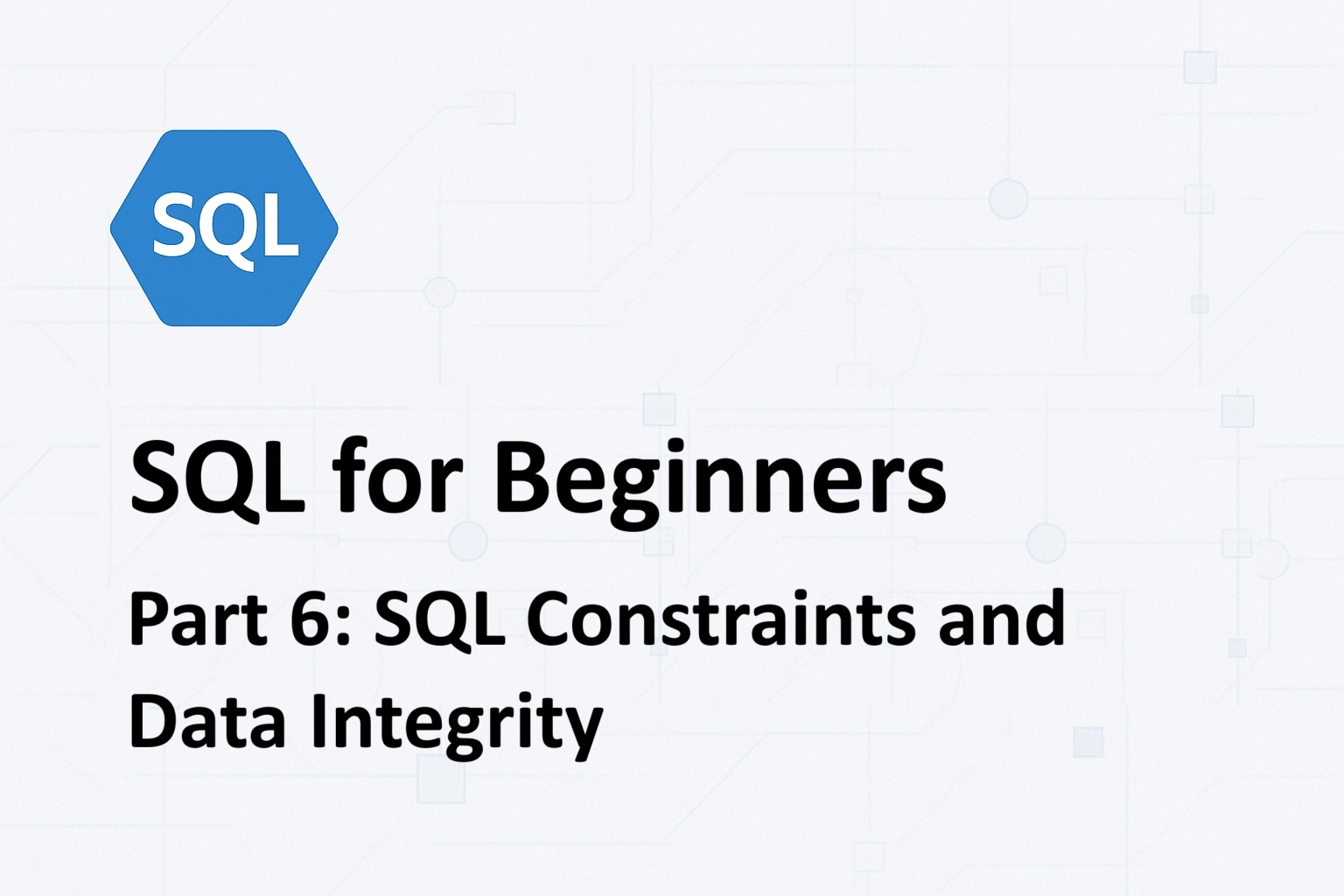
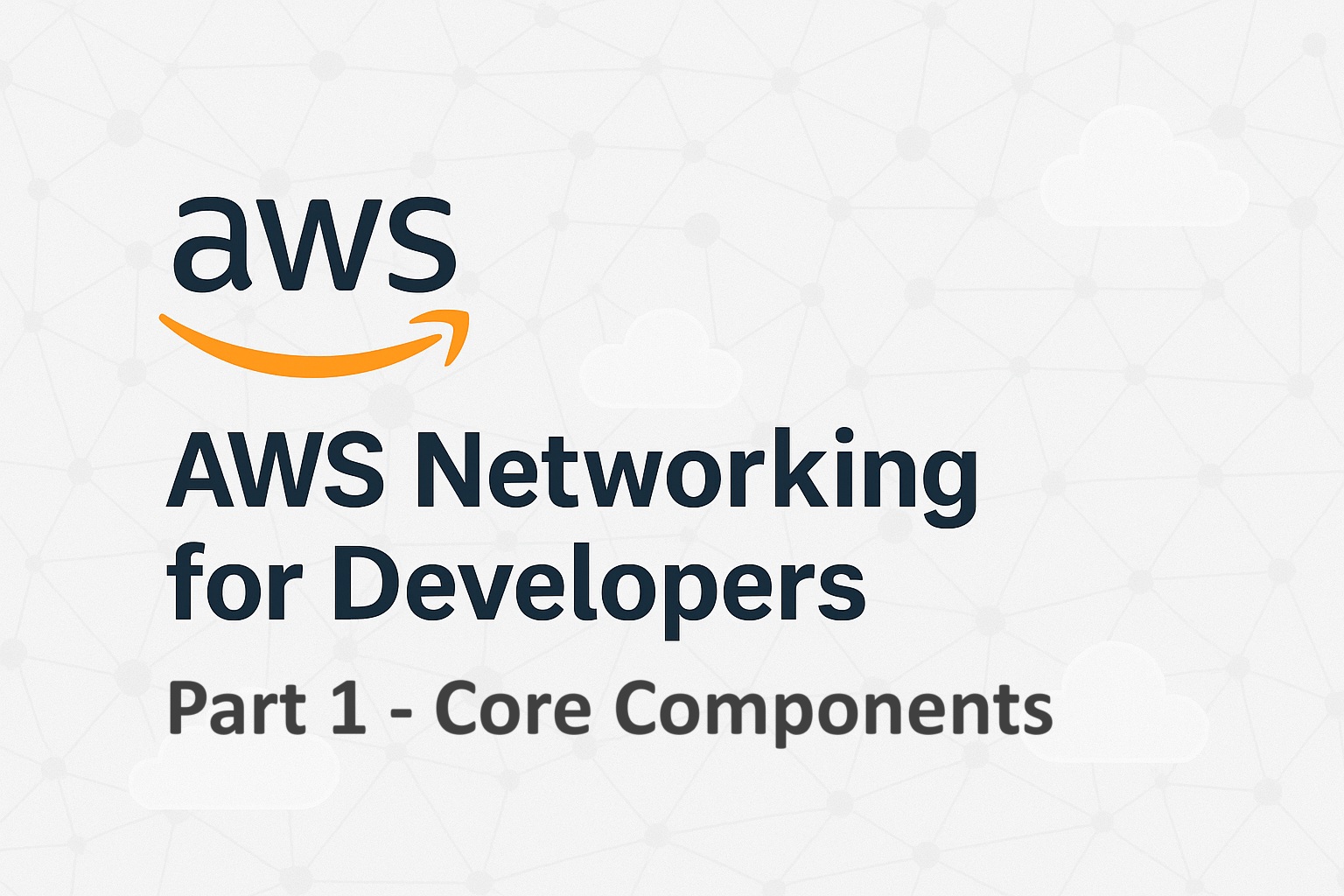

[…] VS Code Under The Hood: Behind the Scenes of the World’s Most Popular Code Editor How to invoke OpenAI APIs from AWS Lambda functions How to build a REST API using Amazon API Gateway to invoke OpenAI APIs Learn Python with ChatGPT […]
[…] VS Code Under The Hood: Behind the Scenes of the World’s Most Popular Code Editor […]